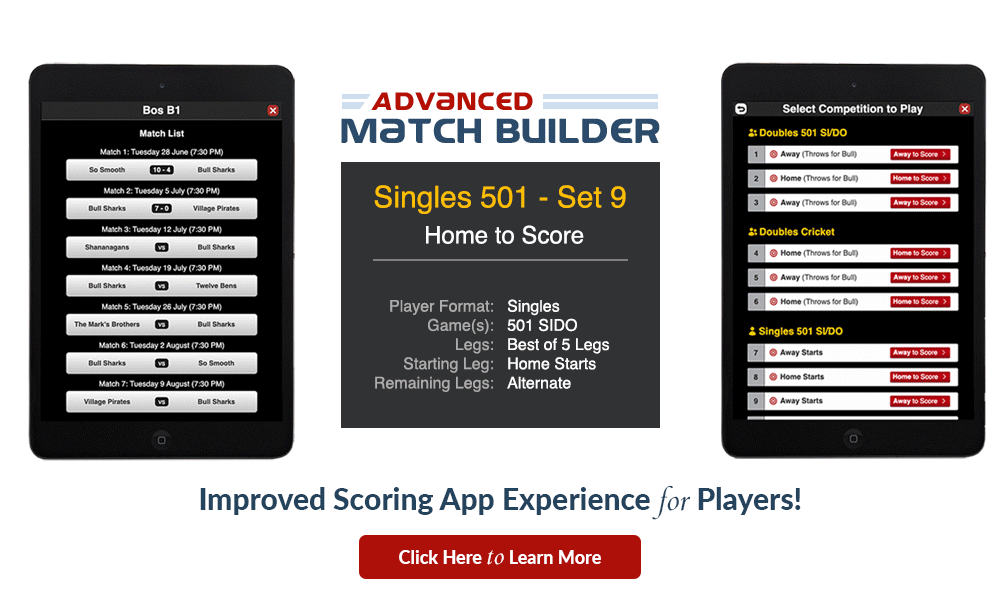League Matches
Match Exception Instructions: Approve or Edit the following match reports to remove them from this list.
The following matches have circumstances that APPEAR to violate your . Use this tool to identify, review and edit match reports that may compromise league results.
Unsaved Matches: Matches that have started but not fully saved in the scoring app will appear here and the account owner and team captains will receive an email notification to reopen the DartConnect app to complete the save process. This can happen if the device was not connected (or lost connection) to WiFi Internet. Contact the teams involved to coordinate fully saving a match on the tablet or device used.
"Force Closing" Unsaved Matches: To manually move an Unsaved match to the completed log, click the red spyglass ![]() to force close it. Note, this may risk losing any set or leg data that was not fully saved. Click the blue spyglass to open the partial match report and review what data might be missing.
to force close it. Note, this may risk losing any set or leg data that was not fully saved. Click the blue spyglass to open the partial match report and review what data might be missing.
Incomplete Matches: Incomplete matches have one or more sets unplayed. Use the blue spyglass ![]() to examine the match recap for mistakes or errors. You can move incomplete matches to the completed log by clicking the red spyglass
to examine the match recap for mistakes or errors. You can move incomplete matches to the completed log by clicking the red spyglass ![]() , and then use the gold "Close Match" button on the match edit screen. If necessary, contact the match participants to collect any missing information or score results.
, and then use the gold "Close Match" button on the match edit screen. If necessary, contact the match participants to collect any missing information or score results.
Pro Tip: If your league has a format that is artificially triggering exceptions, utilize the tool in the left control panel to accept matches. Learn More
The following players were created or edited OUTSIDE of the League Portal. Use the action buttons below to review, approve or void the records. "Unknown Players" are temporary names that appear for that match only. They are NOT added to the team's player list. Learn More
Pro Tip: When voiding players, always review the affected match to ensure match score and league points reflect your edit. Use the people icon to access team captain contact information.
Unknown Players are temporary players created on the tablet during league match play to complete the match. These players were created without an email address, so DC cannot match them to existing player records in the League Portal. Leagues ARE allowed to confirm or create player records that lack an email address.
Pro Tip: Always strive for 100% email addresses to assure the league can directly communicate to all players when required. Do not rely on Captains to pass along schedules, updates and event information.
What are "Unsaved" matches?
Matches that are not fully saved in the scoring app will appear here and the account owner and team captains will receive an email notification to reopen the DartConnect app to complete the save process. This can happen if the device was not connected (or lost connection) to WiFi Internet. Contact the teams involved to coordinate fully saving a match.
Pro Tip: Use the "Force Close" button to manually move the match to the completed log, but note, this may risk losing any set or leg data that was not fully saved. Click the blue spyglass to open the partial match report and review what data might be missing.
| Date | Division | League Points |
Set Score |
Sets Completed |
Legs Completed |
Opponents | Match Contacts |
Reminder Sent |
|---|
Unscheduled matches are created manually inside the scoring app if the match to be played is not listed in the standard schedule. Unplayed matches are listed in red and italics and can be removed by clicking on the ![]() icon in the far left column. Played matches can be managed and edited the same as any standard completed match.
icon in the far left column. Played matches can be managed and edited the same as any standard completed match.
Note: These matches will not appear in the "Completed Matches" log.
Completed Log Help Information:
Match List Color Coding:
- Black = Completed matches
- Grey & Italic = Voided matches
Note: Incomplete or Unsaved matches will appear in the "Match Exceptions" tab.
Pro Tip: Use the search filters in the left control panel to show or hide specific match types
![]() Open the match report
Open the match report
![]() Open match editing tools
Open match editing tools
Click on column headers to sort the list by that column’s content:
Date = Day match was played
M# = Match # (If using DC Scheduling)
S = Season Type (R)egular Season or (P)layoff
Match Points = Points that determine match winner
Pts = Total points awarded for division standings
Division Points (Optional) = Points awarded to each team
Dur = Match duration time
Ovr Legs = “Overtime” matches
DER = Darts Efficiency Ratio - % of time scoring app was actively in use
Host = Scoring app account used
Lobby Summary:
| Date | Matches | Players |
|---|
Lobby Matches:
| Date | Home/Host | Away/Guest | Duration | Legs Won | Host |
|---|
Force Close Match
Are you sure want to force close this match? This can not be undone. If the host of the match plays any addition legs, they will not be included with this match.
Edit Match
Create Non-DC Match
| Home | Away | |
| vs. |
| Home | Away | |
| vs. |
| Home | Away | |
| vs. |
NOTE:"Division Standings Points" may be different than "Match Points" if your league modifies points for standings/rankings (ex: 2pts/win, 1pt/tie).
League Activity
Notifications: Visit League Portal Support for the latest updates and resources
CSV Reports
- For best results, open up the League Portal in the Chrome browser, before selecting a report. Chrome will generate a CSV file that is accessible at the bottom of the browser window. Click on this tab to launch the sheet. Many programs can work with CSV file, including Microsoft Excel. You can now organize, suppress and sort the match data.
- Note: You must save the file as an Excel spreadsheet if you want to use features that the CSV file format does not support. Consider doing this before you begin editing the file.
Send Emails to Players
Send Email to Players:
This will send your custom email to the players you select below.

Teams:
Divisions:
To insert a link, select the text and click the in the toolbar.
Do not include any HTML tags in the message.
Emails Sent (Use "Copy" to create a new email using a past email as a template)
| Season | Date | Subject | Emails Sent |
|---|
Player List
Player
Copy Teams/Players
League Bracket Audit
Team List
Team
Team: Team Manager(s)
Team: Team Roster
Season is Underway
Division List
Now Available: The Advanced Match Builder. Use this tool to transform the league match experience. Learn More

Division
Now Available: The Advanced Match Builder. Use this tool to transform the league match experience. Learn More

Division: Edit Division Settings
Division: Game MenuLearn More
Division: Inter-Division Play

Division: Match Format
Post Season Assignment
How does your League/Event Assign Teams to Post Season Groups?
Assign entire division(s) to PSG's, using Team & Player Eligibility ToolsPlayer Eligibility Tool to determine participants (recommended)
This is the fastest method for populating Post Season groups
Assign individual Teams from the SAME Division(s) to SEPERATE Groups
Select this option if your post season/knock out bracket requires Teams from the SAME division to be assigned to SEPARATE PSGs.
Post Season Group List
Change PSG Assignment Option
is using for Post Season Matches.
are assigned to PSG's
| DC ID | Status | Edit First Match Date |
Edit Post Season Group | Match Format | Edit Divisions |
Assigned Divisions |
|---|
Confirmed!
All Divisions with match activity have been assigned to a Post Season Group.
Important!
The following regular season scheduled Divisions have NOT been assigned to a Post Season Group:
You have no Post Season Groups
DartConnect uses "Groups" to manage post season competition. This allows multiple divisions to be mapped to the same post season group, allowing for inter-division competition as teams compete for the season title.
Instructions for Creating Post Season Groups
- Create post season groups using the red button in the control panel
- Map Divisions to PSG's
- Edit existing PSG’s using the blue spy glass
- Enter individual post season group start dates, if required
- Remove ineligible teams & players, using the eligibility tool buttons
- Create the required matches for each divisions, as playoffs progress
Pro Tip: Mark losing teams as ineligible, removing them from the drop-down list.
Eligibility Rules
The eligibility rules for this season have been implemented!
IMPORTANT: Creating new eligibility rules will overwrite ALL existing eligible teams and players, including any additional manual selections. Use this step to restart the process.
Eligibility Worksheet
Unfortunately, eligibility rules only work with leagues that use regular season scheduling. Proceed to eligibility teams and players to manually remove ineligible participants.
Use this OPTIONAL tool to simplify the approval of Post Season Eligible Teams and Players across ALL divisions. Proceed to Eligible Teams and Players to manage individual exceptions.
Note: Leagues can manage individual team and player exceptions in Step 3 & 4 as needed. If the Eligibility Tool can not accommodate your league's requirements, Reset Eligibility Rules and proceed to steps 3 & 4 to manually identify ineligible teams and players.
Eligibility Step 1: Select the minimum required player finish for ALL divisions – manage division exceptions in the following step.
Eligibility Step 1: Select the minimum required team finish for ALL divisions.
Eligibility Step 2: Select the minimum number of matches a player must compete in to qualify for Post Season competition.
Eligibility Step 3: Manage division level exceptions in the following steps.
| Reg Season TeamPlayer Requirements | Reg Season Player Requirements | |||
|---|---|---|---|---|
| Required Finish | Required Match Count | |||
| -or- Required Finish % | % | -or- Required Match % | % | |
| Rounding Rule | Rounding Rule | |||
Step 2: Review Player Finish requirements for each division, noting any divisions with an odd number of players that may contain Byes. Enter override exceptions as required.
Step 3: Preview the division eligibility results before activating the rules and proceeding to the eligible player list.
Step 4: Review the Team and Player requirements for each each division, noting any divisions with an odd number of players that may contain Byes. Enter override exceptions as required.
Step 5: Preview the division eligibility results before activating the rules and proceeding to the eligible team and player lists.
Season |
TeamPlayer Requirements | Player Requirements | ||||||
|---|---|---|---|---|---|---|---|---|
| Division Size | Match Frequency | Regular Season Finish Rule | Optional Override | Expected Match Count | Participation Match Rule | Optional Override |
|
|
IMPORTANT!
The eligibility rules will NOT be applied to the following divisions – they did not have a regular season schedule or had a custom schedule. Use eligibility tools to manually remove ineligible participants.
| Division | Teams |
|---|
Use the filters in the Left Control Panel to review and identify exceptions.
Select any to change table sorting.
You have selected Manual Team Assignment. This allows you to assign individual teams, from the same division, to separate Post Season Groups. Only assign teams who are eligible to advance.
Step 1: Select the Post Season Group you wish to work with
Step 2: Select the TeamsPlayers you wish to assign to this Group
Step 3: Repeat the Process as Needed
 Enable Bye Divisions Adjustment
Enable Bye Divisions Adjustment Use the filters in the Left Control Panel to review and identify exceptions.
Select any to change the table sort preference.
Pro Tip: Run the "At Risk" player filter.
is using for Post Season Matches.
Create Post Season Matches
After creating your post season bracket using your existing process, follow the steps to create matches for each round.
Pro Tip: Use the red End Reg Season button to end the season for ineligible players
For step-by-step, illustrated instructions: Click Here
- Important: First make sure all ineligible teams and players have been removed to prevent them from being included in the bracket
- Activate PS Groups for brackets by clicking "Create Bracket"
- Click "Open Bracket" to open the bracket management software
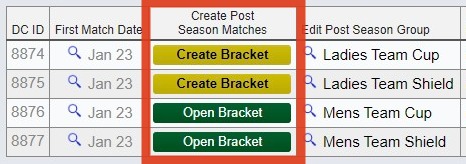
- Follow the bracket creation wizard to build each group's bracket (For step by step instructions on creating a "Manual" bracket - Click Here)
- After bracket is created, add a date and time to each match
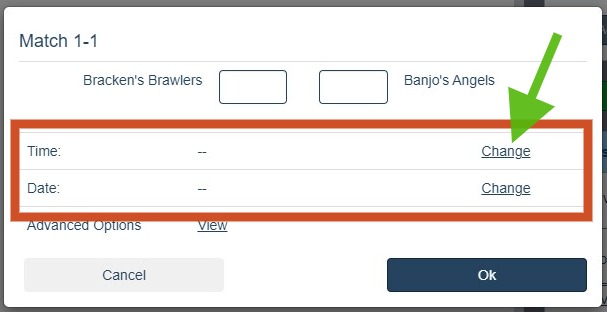
- Click the "Go Live" button to make matches available in the scoring app
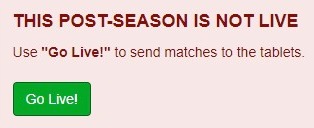
- Accept match results in the bracket program to move winning teams to the next round until all matches are completed
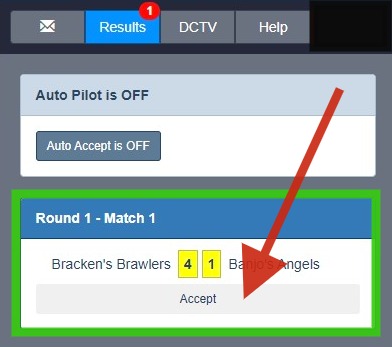
- After all PS Groups are complete, follow the prompts to close out the bracket program and end the post-season
Before you can create post season matches you need to initiate your post season brackets. Do this step when you are ready to begin your post season.
| DC ID | First Match Date | Create Post Season Matches |
Edit Post Season Group | Current PS Round |
Scheduled Matches |
Teams | Regular Season Status |
Open/Close Regular Season |
Assigned Divisions |
|---|
Create a single match for each teamplayer pairing. TeamsPlayers can access the match listing in the scoring application more than once, if multiple matches are required to determine which teamplayer advances
If your default format for post season play is two matches per team pairing, adjust this in
| Round | Date | Time | Number of Matches |
|---|
If your default format for post season play is two matches per team pairing, adjust this in
If you have an unusual bracket structure, create your post season matches one round at a time.
Pro Tip: To create all post season rounds in one step, map out your bracket and determine the required number of rounds. For example:
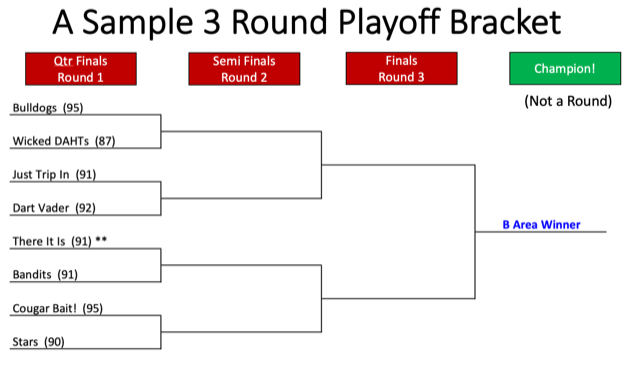
Creating Matches for Post Season Groups (PSG)
2 Requirements:
- Each PSG must have a start date
- Travel leagues must have a venue assigned to each playerteam.
Instructions:
- After marking ineligible teams and players, use the green "Create Match" button to map out your rounds for each PSG.
- After a round is complete, select the red "Finish" button for teams that do not advance to the next round. This removes them from the selection list going forward.
Important Note Regarding the Scoring Application:
The scoring application will list un-played matches as "white" and matches with completed match data as "grey". However, at anytime, a grey matches can be used to add match data to an existing playoff match. Players can use this if they accidently end a match or create a tie-breaker round.
Venue Conflict Report
This OPTIONAL report can help leagues identify match conflicts during post season. Run this report after all matches have been created for ALL PSGs in a given playoff round.
Playoff rounds highlighted in red are over booked for the venue. Select the blue match ID to edit a match location, date or start time.
Post Season Venue Conflicts
Player Notifications
Use these communication tools to inform players of post season instructions.
| Published Schedule Message | |
| Displays a custom message at the top of BOTH the league & team post season schedule | |
|
Create a post season note for players: This message/instruction will display above the post season schedule in DCTV and My DartConnect. | |
| Player Email Options | |
| This will send an email to ineligible players on ELIGIBLE TEAMS informing them they did not qualify for post season competition. | |
| DartConnect sends a separate instructional email whenever you send your post season league email | |
| Create a custom post season message to be sent to all eligible players with an email | |
Send Post Season Notice to Ineligible Players:
This will send an email to ineligible players on ELIGIBLE TEAMS informing them they did not qualify for post season competition. However, if they feel this is in error, contact the league immediately. In addition, captains will receive an email with a list of all players who are ineligible on their roster.
| Post Season Group | Ineligible Players | Inligible Players w/Emails | Check All |
|---|---|---|---|
This will send emails to post season groups.
Send Post Season Instructions to Players:
This will send the DartConnect Post Season Instructions. Most leagues send this email once to ALL eligible players, before playoffs begin.
| Post Season Group | Eligible Players | Eligible Players w/Emails | Check All |
|---|---|---|---|
This will send emails to post season groups.
Send Post Season Notification Email to Players:
This will send your custom email to the post season groups you select below. Send updates as often as required.
To insert a link, select the text and click the in the toolbar.
Send Post Season Notification Email to Players:
| Post Season Group | Eligible Players | Eligible Players w/Emails | Check All |
|---|---|---|---|
This will send emails to post season groups.
Sample Post Season Email Layout
Copy and past subjects into the email editor as needed or create your own custom email
Congratulations on qualifying for post season competition!
You will be receiving a separate email regarding using DartConnect during playoffs. Please review it PRIOR to match night so you understand how the scoring application and scheduling differ from regular season.
Post Season Reminders:
- Team Eligibility Requirements:
- Player Eligibility Requirements:
- Post Season Match Format:
- Winning Team Requirements:
- Resolving Ties:
- Other Notes:
- Important Reminders:
Below are your Post Season resources:
- Optional Bracket Link
- Optional Post Season Rules
- Optional League Web Site
- Optional Other
Good Luck with the Playoffs!
Post Season Group Reset Search
Group: Edit Group
Group: Divisions in Group
Group: Game Menu

Group: Match Format
Venue List Need Help?
Season Pass Holders
| Pass ID | DartConnect Member | Level | Purchased | DartConnect Member Email | Division | Team/Player |
|---|
Season Pass
League
League Contacts
League Seasons
| Season | Status | Contract Period | Pay Type | Players | Matches |
|---|
League Info[Back to League Activity]
Custom Season Labels
| League ID | League Name | Season Part | Custom Label | Display Order |
|---|
Add Custom Season Label
League Seasons / Activity
| League Name | Type | Season Start | Season End | Season Status | PS Date | Sched | Players | Total Matches | Prior Period Matches | Last Player Update |
Last Login |
|---|
League Notification
League Billing
| Abbrev | League | Season | Bill Date | Inv No | Inv Date | Inv Amt | Inv Count | Current Count | Payment |
|---|
Welcome to League Portal 3.0!
Released December 2021
The initial scheduling module was released in August 2021, establishing the foundation of our scheduling tool enabling leagues to reliably create a season schedule in a few easy steps. More importantly, our advanced logic accommodates leagues that have different size divisions to cross-share venues – avoiding common schedule conflicts. We hope that this initial effort simplified the effort of darts true unsung heroes: League Operators.
However, this release did not only benefit the "heroes". It also provided players with an easy-to-follow schedule format with directions and additional venue information. With the scoring application, we implemented a simple match selection interface to simplify league night match set up.
With the December release, we have extended the scheduling tool to accommodate Post Season Competition. The solution associated with this release is a temporary one, but we hope you will find it to be an improvement over the legacy process. Read on to learn more with even more to come in 2022!
But that is not all. We have listened to your feedback and instituted a powerful set of edit tools that can be used both during the scheduling process and after the schedule has been published to address teams that drop out and venue closures.
Expanded Functionality
Since August we have augmented the scheduling tool with numerous enhancements, including:
- Calendar Schedule Download option, along with match reminders
- Individual Match Editing: Resolve match conflict by changing the match date, venue, time, etc.
- Additional Audit Reports to assist with resolving scheduling conflicts
- Schedule Change Log: Keep track of your schedule editing
- Note: You can always Roll Back a Schedule if you end up too far down the rabbit hole...
- Venue Board Assignments
- Multiple Venue Sessions, enabling multiple teams to play on the same day
- Advanced Schedule Edit Tools
- Move a schedule round to another place in the schedule, including swapping
- Replace Bye with a Team
- Replace a Team with a Bye
- Replace a Team with another Team
- Calendar Editing
- Insert skip weeks
- Add calendar events for non-schedule season events (think captains' meetings, mid-season tournaments, next season deadlines, etc.)
Post Season Play: Reality check – but some good news
The enhancements we have been working on since August have limited our ability to create the post-season schedule tool we originally envisioned. We are aware that many late year, seasonal schedules are in the process of winding down regular season play, and we did not want to limit your option to the legacy process. Especially if players have engaged with the new season match listing screen.
The good news: All leagues (even those who did not use the regular season schedule) may use this feature for post season competition. Here are the steps:
- Ensure that you have the "post season”"option activated in Season Settings – this add the post season navigation tab into the league portal header
- Create your post season groups (PSG)
- Assign each division to their respective PSG
- AFTER the regular season completes, use the eligibility tool to remove the teams and players who do not advance to post season playoffs. This removes ineligible teams and players for the scoring app.
- Use the "spy glass" with each PSG to create the first round of playoffs, selecting the respective teams for each match.
- After each round, use the eligibility tool to remove teams that do not advance, to create the next round.
The scoring app will continue to list post season matches for the surviving teams.
We look forward to evolving this process in 2022!
The DartConnect Team
We are committed to providing the community with the best darts-specific platform available. The scheduling tool has further exposed how varied and unique our sport is. This process has reminded us that similarity between leagues around the globe, often ends with 3 darts and a dartboard!
Thanks for your support. All the Best!
Season Calendar
New for Fall 2021: Scheduling!
Improved League Administrator Experience: An integrated scheduling tool that allows leagues to locate venues, determine the number of league approved boards, resolve schedule conflicts, and even optional board assignments before publishing personalized schedules to all players.
Should you find that DartConnect cannot accommodate the specifics of your league, you can still use the original calendar tool and continue to use your existing scheduling process.
Improved Player Experience: DartConnect scheduling goes beyond the scheduling process, providing each player with a personalized, easy to read schedule with a location map in My DartConnect. The schedule can be downloaded into Google Calendar and players can elect to receive a weekly reminder via email.
Coming Soon: Match schedules in the scoring app! Choose League Play and select that night's match! It's never been easier for leagues and teams to manage a season.
Scheduling Options
Which Scheduling Option is Best fo Your League?
DartConnect's 3 Scheduling Options:
| 1 | DC Schedule Engine Leagues provide the Divisions, Venues, Teams and Players, DartConnect does the rest. |
| 2 | Manual Schedule Already have a "perfect" schedule? Copy it directly into a DC Schedule Template and receive all the league benefits of the schedule engine (it’s worth it!) |
| 3 | Simple Calendar Just enter a start and end date and provide players with the current scheduling output to begin your season. |
Options 1 & 2 Provide the Best League Experience:
Take your league to the next level with schedules and an improved league night experience!
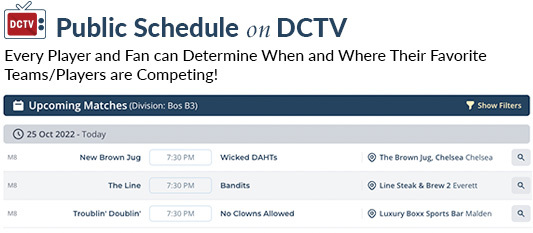 ;
;
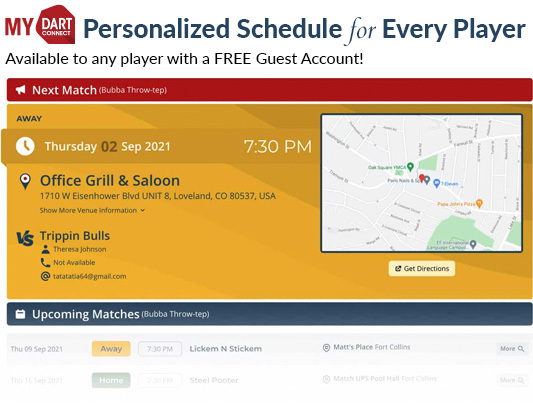 ;
;
Personalized Schedules Provide Every Player with:
- A dedicated schedule
- Map, Directions and Captain's Contact Information
- Option to import schedule into a personal calendar program
- Option to schedule match reminders
- Option to email teammates with the click of a button

Take League Night to the Next Level with
DC Scheduling + the Advanced Match Builder
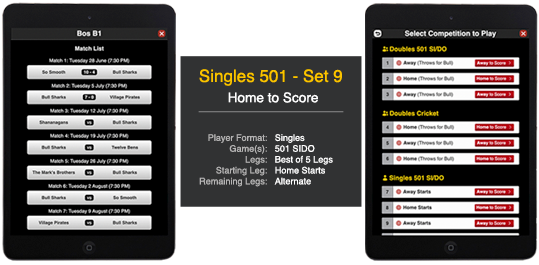
Leagues using one of DC's 2 scheduling options (required) have access to match design tools that integrate all aspects of league match play directly into the scoring application, resulting in faster match play, with fewer questions, and most importantly: less match editing the day after!
NOTE: Leagues using the Simple Calendar Option cannot access this feature
Choose Your Scheduling Option and Get Started Now!
Season Calendar
Simple Season Calendar
If the scheduling tool is not compatible with your league schedule, you may use the simple calendar to set default season dates. You may select any division to customize the start date and end dates.
Note: Public schedules and Advance Match Builder Benefits are not compatible with the Simple Calendar.
DartConnect Agreement:
| Season Start Date | Season Length (Weeks) | Season End Notice Date | Post Season Start |
|---|---|---|---|
Confirm Update
Note: You can override these master season start dates in each division and post season group as required.
Schedule Log
Schedule Need Help?
New Schedule
Pro Tip: Your schedule label will display on the public schedules and copy over from season to season, so avoid using a specific season label such as "Summer 2022". Instead use a label that applies to every season, such as Tuesday or London Area, etc.
What type of Schedule would you like?
DartConnect offers FOUR manual scheduling options.
- The first allows organizers to create a competition schedule one round at a time.
- The second option will create a weekly schedule with a pre-set number of rounds.
- The third is designed for team competitions in which most/all rounds will occur on the same day, often at the same venue
All options can have dates/start times edited as required.
Note: Creating a manual schedule requires the organizer to assign each team to a match or bye for every round.
Schedule Settings
Add Venues using the Global Darts Finder
Add optional round start times:
| Round | Start Time |
|---|---|
| 1 | |
| 2 | |
| 3 | |
| 4 | |
| 5 | |
| 6 | |
| 7 | |
| 8 | |
| 9 | |
| 10 | |
| 11 |
Weekly Schedule Settings
Optional Default Division Settings
These settings will be selected for all the divisions associated with this schedule. Individual division settings can be edited at anytime. Edit division exceptions in the schedule header.
"Rounds per Opponent" is the number of matches each team/player will play each opponent during the season.
Optional Venue Settings
This Advanced Option is primarily intended for in-house leagues that require additional on-site match assignment information. See below for more information.
Global League Settings
These settings will be selected for all the divisions associated with this schedule. Individual division settings can be edited at anytime.
Some leagues play their match format on multiple boards at the same time. Select the MINIMUM number of boards each league match requires, to conduct a single match. (Note: This setting affects ALL your schedules, not just this new one.)
This count will be used to determine how many matches can be played at each venue on league night
* Optional Venue Sessions and Board Assignments
- Sessions allows different teams to use the same venue board(s) at different times of the same schedule slot. For example, a venue uses the same board to host an early match and a late match on the same day.
- Board Assignments will assign a specific board number for each match. Important: Board assignments are appended to the match listing AFTER the scheduling is complete. It is not part of the scheduling process and is not a solution for designating preferred home & away status of specific teams. It this is desired, contact DartConnect for potential solutions.
Divisions with an odd number of participants will be automatically assigned a BYE. Do NOT create a "bye team" as a placeholder.
This PUBLISHED SCHEDULE has match conflicts.
Use the to edit problem matches
Select the Blue Spy Glass to edit any match. Modified matches will be highlighted yellow.
Use the "Show All Matches" View Option above to see and edit individual match details.
Updated
 Mark schedule as FINAL
Emails Sent
Mark schedule as FINAL
Emails Sent
League Overview
After updating all of your league information, scroll to the bottom to continue to Season Settings.
League SettingsShow +
Post Season:
New! Set the default match count for each round of PS competition. You can override this during match scheduling.
Report Distributions determines what number is used for high turn tracking. Selecting 20 will track scores above 100, 140 & 180. Selecting 19 will track scores above 95, 133 & 171.
Match Play Frequency determines when DartConnect will send you a reminder to close the season. If your league plays any frequency besides weekly, select monthly for the reminder notice. Leagues can close a season at any time.
Boards Required per Match: If your league uses more than one board during a league match, select the number required for each match to enable proper scheduling.
League Portal UsersShow +
DartConnect REQUIRES two league contacts (with valid email addresses) to be marked to receive the season invoice.
League Administrators Requires a DartConnect account using this same email |
Receives Invoices |
Weekly Audits |
Season Notifications |
||
|---|---|---|---|---|---|
|
Team Managers Requires a DartConnect account using this same email |
Receives Invoices |
Weekly Audits |
Season Notifications |
||
|
| |||||
|
League Contacts No DartConnect Membership required |
Receives Invoices |
Weekly Audits |
Season Notifications |
||
Invite New User



League ProfileShow +
(Controls player nation flag that shows in the leaderboard when not set at the team or player level)
League NotesShow +
Optional Online LobbyShow +
Challenge Day: Choose your preferred day(s) carefully. You may change your selection 5 times before it is permanent for this season. Contact leagues@dartconnect.com for support.
Remember to "Update Settings" to activate your choice.
 Monday
Monday Tuesday
Tuesday Wednesday
Wednesday Thursday
Thursday Friday
Friday Saturday
Saturday Sunday
SundayChallenge Prime Time To encourage players to participate in the lobby at the same time, DartConnect recommends posting a time frame when most players will be looking for matches, to maximize participation. This does NOT limit when players can play.
Season Settings
Match Building ToolsShow +
Post Season ManagementShow +
Division StandingsShow +
Note: Updating the division standings will re-rank all opponents in the regular season, and also refresh any post-season match play statistics.
Other SettingsShow +
Use Modified Bust Rule:
The modified bust rule is designed for leagues who require players to document which dart created the "bust". After each bust turn, the scoring app will ask players how many darts have been thrown after. This will affect player's dart averages, essentially inflating them compared to the assumption of 3-darts for EVERY bust turn.
Optional Report Settings
League Activity Report Day:
During the season, you will receive an email with an audit report on this day each week. This day also acts as the start of your "league week" when you run audit reports.
Use these settings to report matches that take too long:
MINUTES
Create New Season
Step 1: New Season License
Overview instructions go here.
Season Name
Contact DartConnect if you require custom season/year labels.
Season Start Date
The standard DartConnect League Service License is limited to 20 weeks. This includes your season set up period + regular season + post season + end of season wrap up. DartConnect will send you reminders to remove the regular season play option from the scoring application and to close the season.
If your league requires a longer contract, contact us.
Step 2: Review League and Season Settings
- It is important to review your current league and season settings before creating your new season.
- Click "Continue" to review your settings. Make any required updates, then scroll to the bottom of the page to continue the New Season creation process.
Step 3: Clone Rules
Player Assignments, Teams, and Divisions come from the same season Match Settings are coppied from (below). Any players added in subsequent seasons will also be loaded, but will not have a team or division assignment.
Which Season do You want to copy BOTH match format and division labels/listing from:
Note: DartConnect cloned the match settings and player roster from your previous season to create the Covid Relief Season.
If you wish to preserve your existing league match/division/team settings, clone the Covid Season, even if you did not use it.
Player edits made during the Covid Season carry forward.
Player Assignments:
Step 4: Division Standings
Verify Division Standings rules for the new season:
| Expected League Points Per Match: |
Expected League Points can also be edited at the Division level |
| Primary Ranking: | |
| 1st Tiebreaker: | |
| 2nd Tiebreaker: | |
| 3rd Tiebreaker: | |
| 4th Tiebreaker: |
Step 5: Confirm New Season
Review your new season information below:
| New Season: | |||||||||||||
|---|---|---|---|---|---|---|---|---|---|---|---|---|---|
| Season Start: | |||||||||||||
| Match Settings / Divisions: | |||||||||||||
| Import Logic: | |||||||||||||
| Division Standings: |
|
||||||||||||
| Optional League Notes: |
New Season Confirmation
Which season would you like to work with?
Use the "Change Season" option in the control panel for additional options.
Close Season
Close Season
Instructions: This step will close your season, removing this season's league button from the scoring application. Ensure that all league matches have been submitted and edited as required.
Select Season to Close:
| Season | Start Date | Matches |
|---|
Required Field: Post-Season GroupsBack
Each division must be assigned a post-season group/bracket/division. If you have not set up your post-season groups yet, you must do this before creating divisions.
What is a Post-Season Group?During the regular season, teams are only allowed to play teams within their own division, UNLESS your league has selected the inter-division play option.
Once post-season play begins, teams often play other divisions at some point during the playoffs. By creating a post-season group, DartConnect can associate the appropriate divisions (and the corresponding teams) to be in the same post-season listing on each device.
The default will include ALL teams from the corresponding divisions. Once the regular season concludes, leagues have the option of eliminating teams that are ineligible or fail to advance.
To ensure you have this set up correctly, run the Portal Post Season report to confirm each division has been assigned to the correct post-season group.
ExampleDuring the regular season, a Division A1 team only plays other Division A1 teams.
However, in the post season, teams from A1 may only play each other initially, but after the division winner is determined, they play other "A" level teams (teams from A2, A3, A4, etc.) in pursuit of the "A Championship".
Therefore, a post-season group labeled "A" should be created. Then every "A" division (A1, A2, A3, etc.) should be assigned to this Post Season Group. Once post season begins, all "A" teams will be available to play each other.
Note: Like a division, the corresponding proper match format and game menu must be set up as well. This can be done as a secondary step, to expedite the league set up, but do not forget!